![]()
![]()
Frequently Asked Questions / Help
Troubleshooting
If you previously upgraded to Premium and need to “restore purchase” on your iPad or a new iPad, here’s what you need to do:
- Make sure you’re logged into the same iTunes account with which you made the original purchase.
- Download the Standard Version from the app store.
- Select “Restore Purchase” in Equity Maps.
- You will be prompted to “pay” for the upgrade, press “agree”… it will seem like you are being charged (this prompt is coming from the app store).
- You will then be prompted with, “You have already purchased this, would you like to download it for free?”
- Select yes.
- You’re all set!
Category:
Troubleshooting
Did you find this FAQ helpful?
 0
0
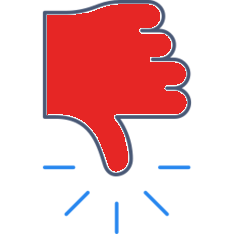 0
0
At this time Equity Maps does not support Dark Mode, which has been added as an option to the iPad. Make sure your iPad is in “Light” mode.
Go to your iPad Settings, Select “Display & Brightness”, within “Appearance” select “Light” mode.
Category:
Troubleshooting
Did you find this FAQ helpful?
 0
0
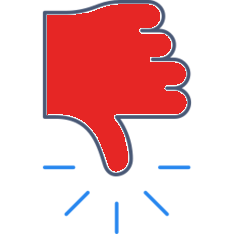 0
0
At this time Equity Maps does not support Dark Mode, which has been added as an option to the iPad. Make sure your iPad is in “Light” mode.
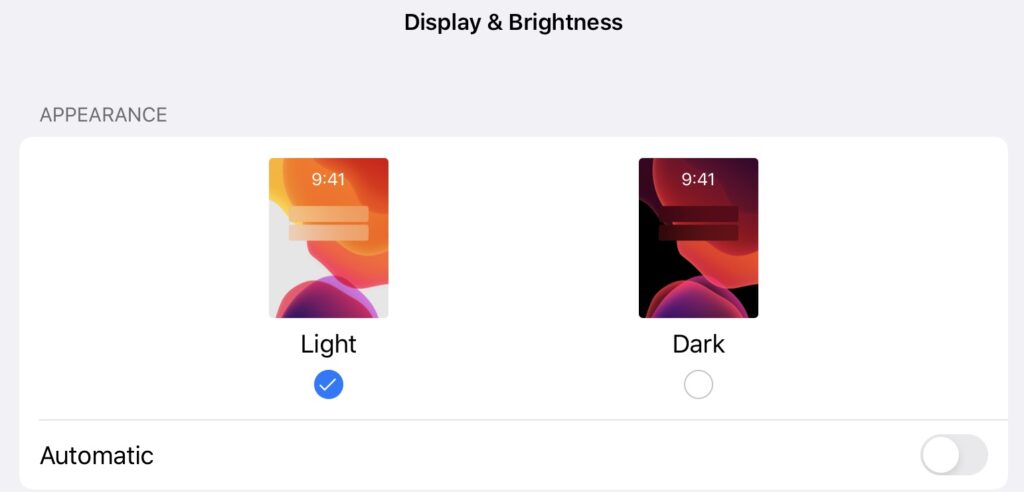
Go to your iPad Settings, Select “Display & Brightness”, within “Appearance” select “Light” mode.
Category:
Troubleshooting
Did you find this FAQ helpful?
 0
0
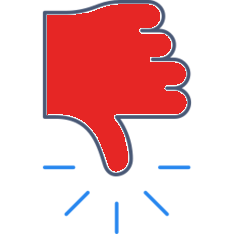 0
0
—
