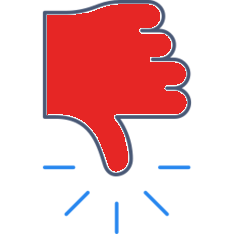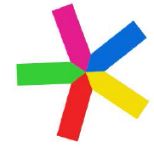 Add participants or move participants around in the seating chart, even after you’ve started the session.
Add participants or move participants around in the seating chart, even after you’ve started the session.
Two ways to edit participants once you’ve started the meeting:
A) Pause the Class / Meeting while mapping and edit the layout
1. In the Mapping Screen, tap Pause![]() (This will pause all recording of voice and time).
(This will pause all recording of voice and time).
2. In the same Mapping Screen, tap “Edit layout: ![]()
3. While in the layout screen, you can move the icons, change colors, edit titles, or add new participants.
4. Once complete, tap “Done” to return to the mapping screen: ![]()
5. Press “Resume” to continue mapping your meeting: ![]()
B) Continue Recording the Class / Meeting while you edit the layout or add a participant
1. In the same Mapping Screen, tap “Edit layout: ![]()
Note that Equity Maps will continue to record the audio and will continue to count time for the speaker who was last speaking at the time you selected “Edit Layout”
2. While in the layout screen, you can move the icons, change colors, edit titles, or add new participants.
3. Once complete, tap “Done” to return to the mapping screen: 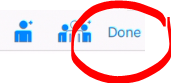
4. You will be returned to the mapping screen, where you can tap on the next speaker or group action.