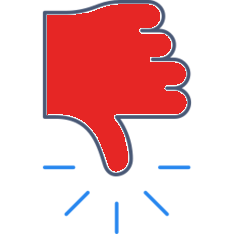With Identity Markers you can track participation by sub-groups within your group or class. Add up to two categories with multiple characteristics.
With Identity Markers you can track participation by sub-groups within your group or class. Add up to two categories with multiple characteristics.
Popular categories: grade level, age, language level, race, learning differences, affiliations, HL/SL or any category you’d like.
Example: Grade Level
- Grade 9
- Grade 10
- Grade 11
- Grade 12
Example: Language Level
- Beginner
- Intermediate
- Advanced
- Native English
Set-up:
- Set-up the Categories and characteristics by tapping on
 prior to mapping.
prior to mapping. - In the layout screen, simply long-tap on the participant and select the Identity Marker category for each participant.
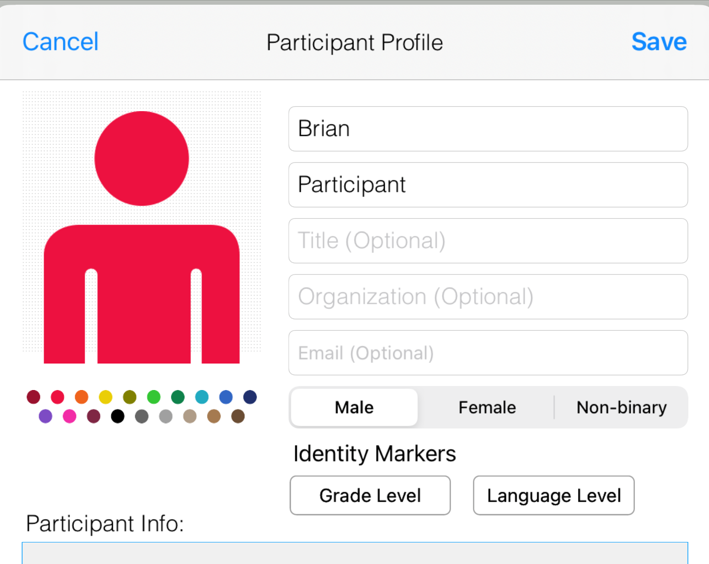
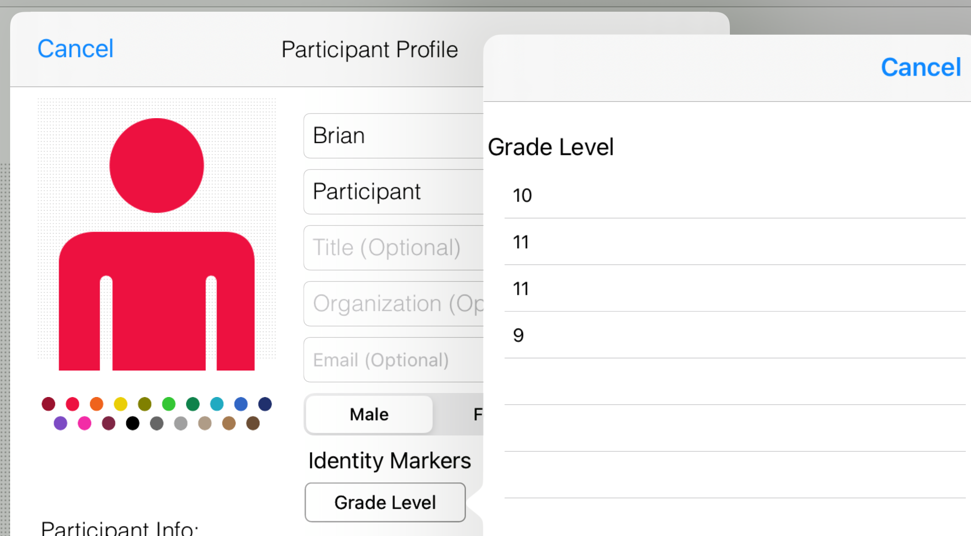
Here’s something to try:
Create a category: Proximity to teacher
- Close
- Near
- Far
Create a category: Location in Room
- Left Side Front
- Left Side Back
- Right Side Front
- Right Side Back
After you add the Identity Markers according to where students are sitting, you’ll be able able to see what trends stand out. Great for instructional coaches. Does the teacher recognize students on the left? Right? Closer? Further?
Category:
Identity Markers - Customize categories to track.