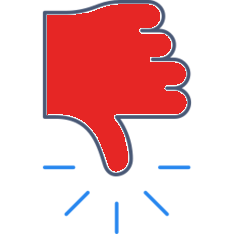Zoom now makes it super easy to share your iPad screen directly in your Zoom meeting.
Watch this tutorial to help you get started:
Helpful hints when holding an online discussion:
- Number your students, in front of their names, and place them in order on the screen. With the positions of students constantly changing on the screen, the numbers make it much easier to map with Equity Maps.
- If you can’t rename your students, like is the case in Google Meet, place them in alphabetical order around the circle in Equity Maps. Once again, it’s easier to locate speaker.
- Group norms are a must, and the smaller the group the fewer the norms needed:
- 6 or fewer students: cameras on, share airtime, listen to understand, build on your understanding of others’ ideas, & be present.
- 7 or more students: Add a facilitator to call on the next speaker based on raised hands, virtual hand, or name in the chat.
- Consider mixing processes for who speaks.
- Rounds work great. Pick one of the #s and go in order, with 30-60 secs each. You can also allow students to pass.
- Pop-corn. Allow students to speak in any order, but once they’ve spoken once, they have to wait until everyone has spoken.
- Open-floor. Facilitator calls on next student to speak.
Category:
Online Learning - Integration with Zoom, Google Meet, etc.